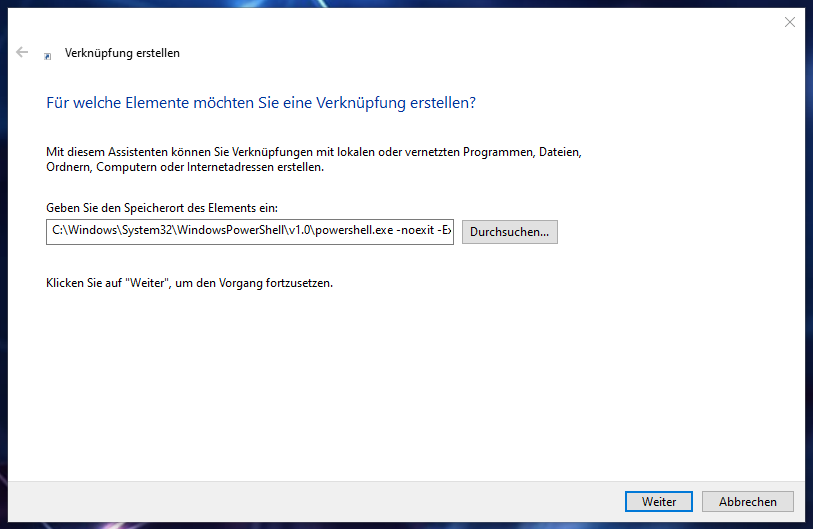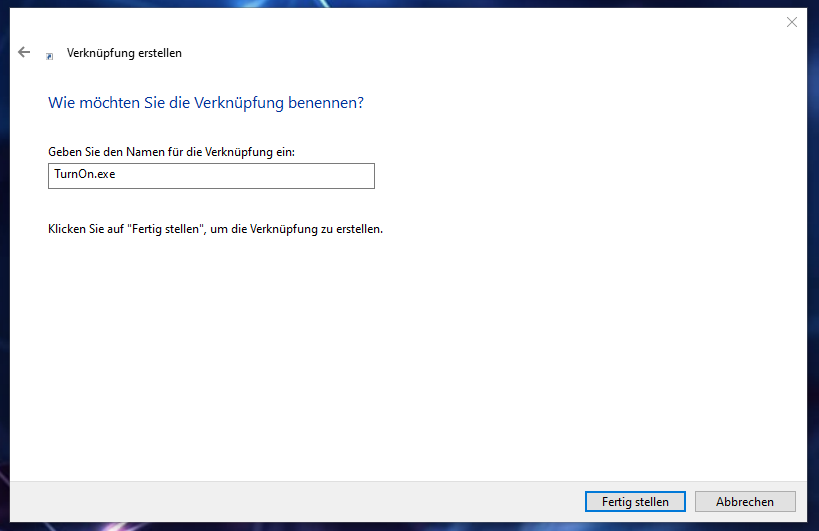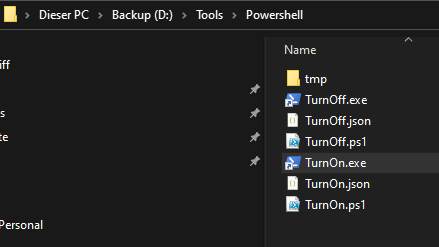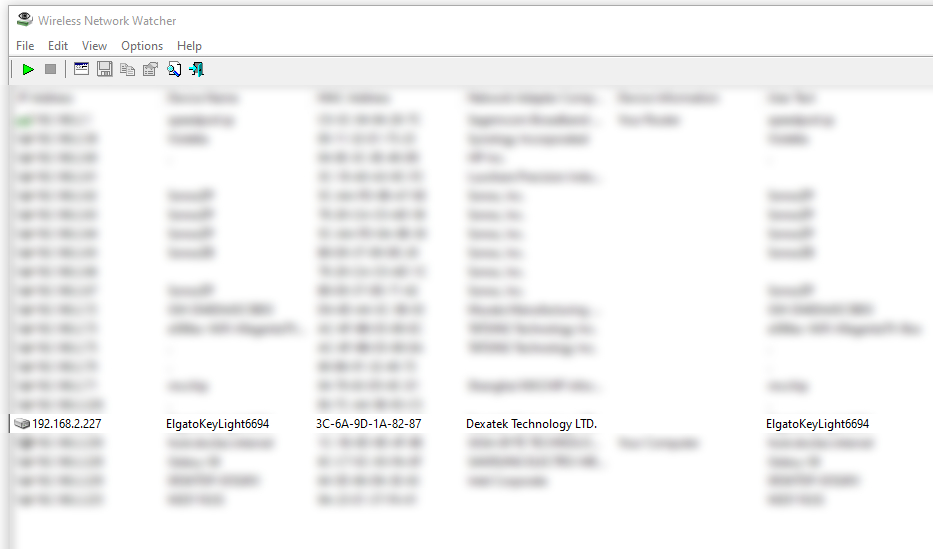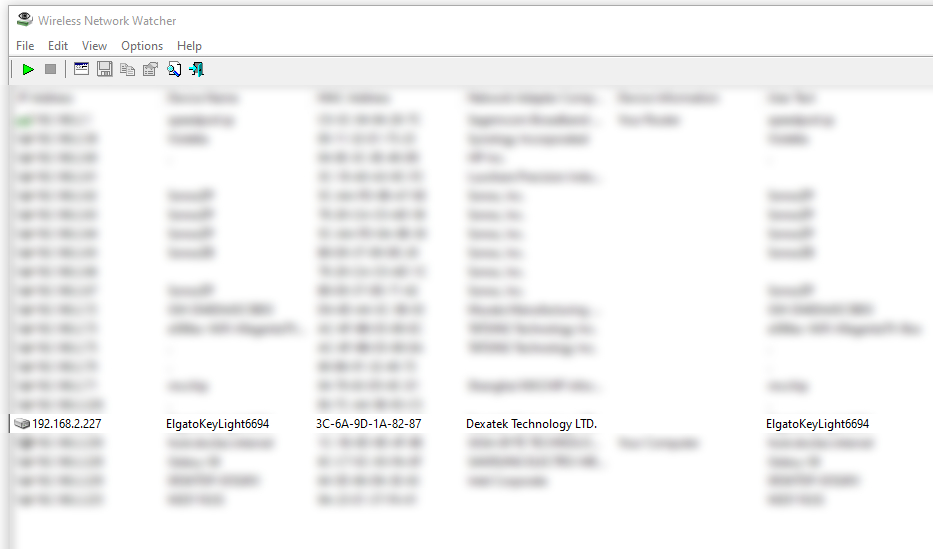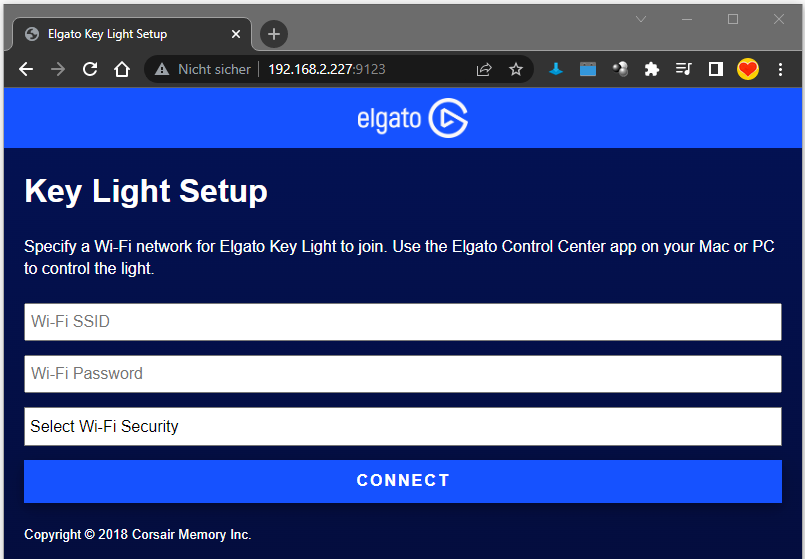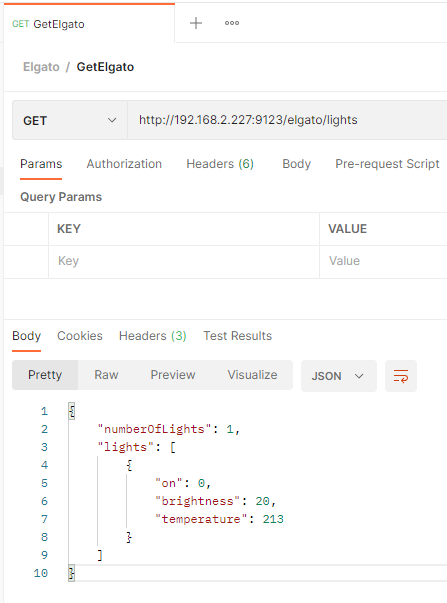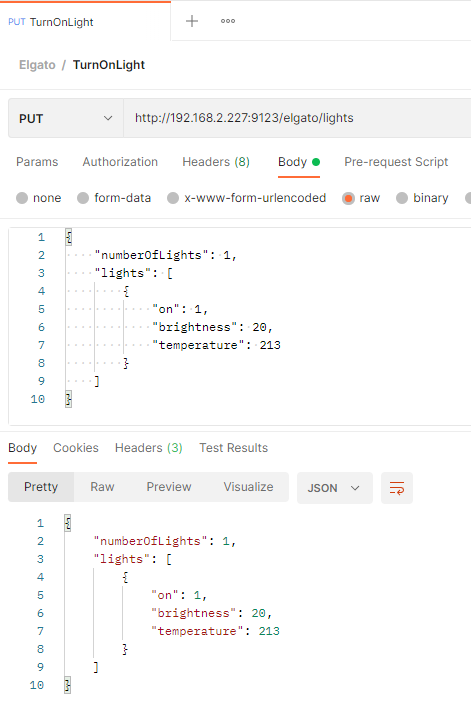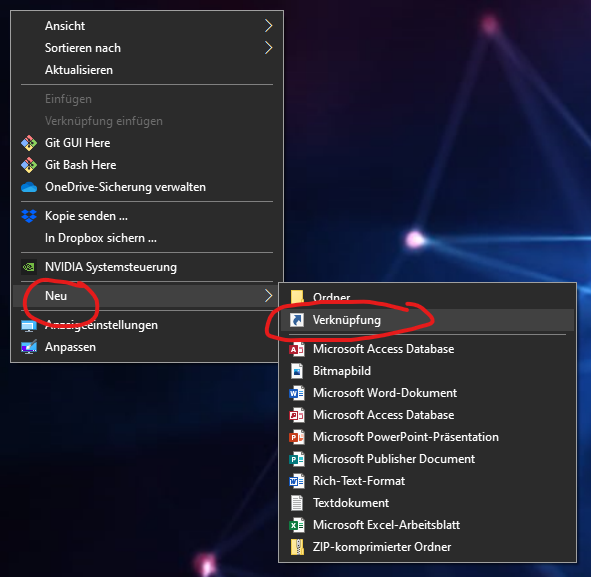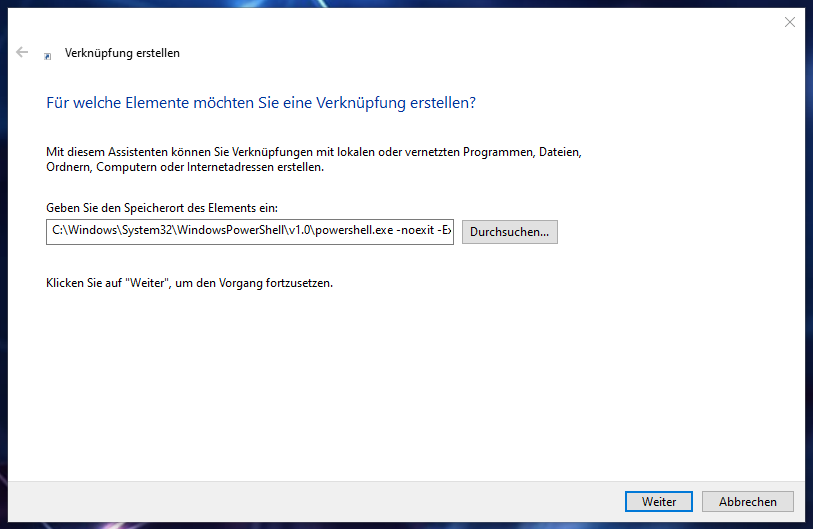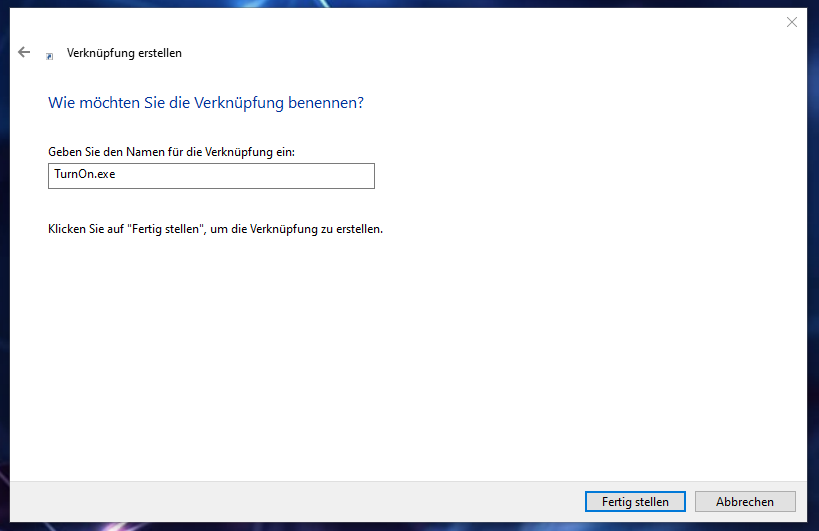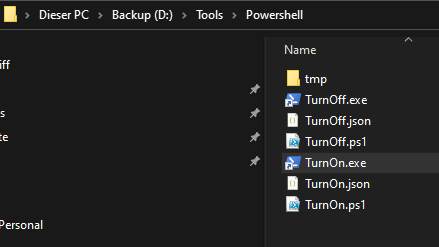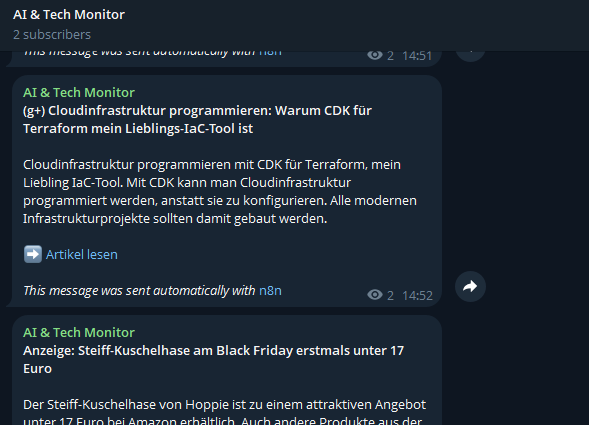Search for the IP address of your Key Light via Wireless Network Watcher e.g. 192.168.2.227
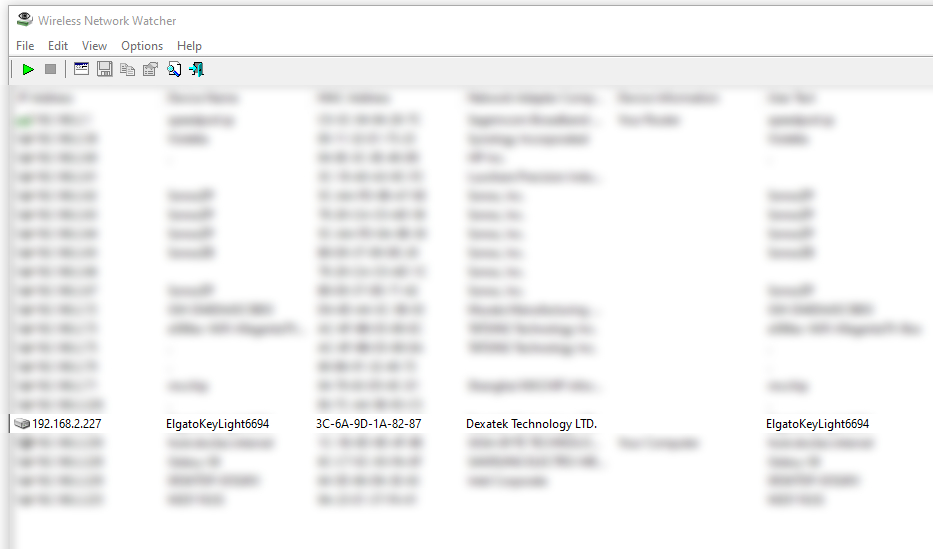
Your Key Light has a build in web server listening on port 9123 e.g. 192.168.2.227:9123
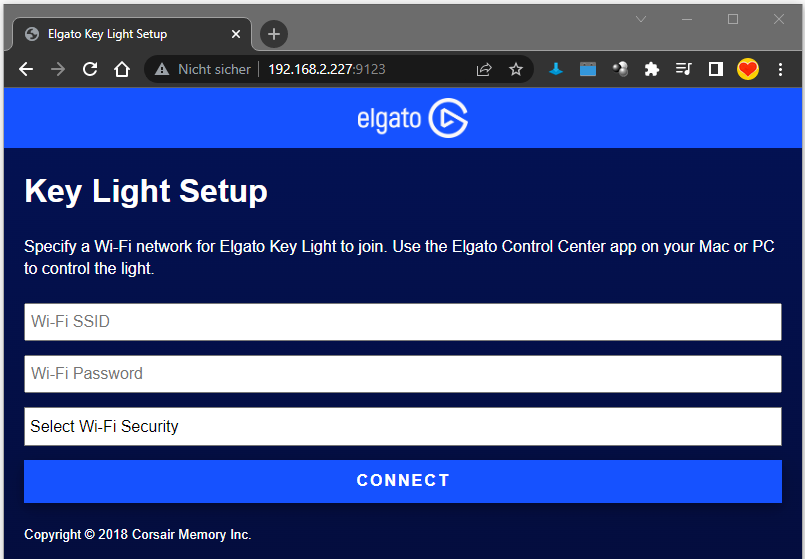
Send a GET request e.g. via Postman to the following endpoint to get more information about your Key Light: http://192.168.2.227:9123/elgato/lights
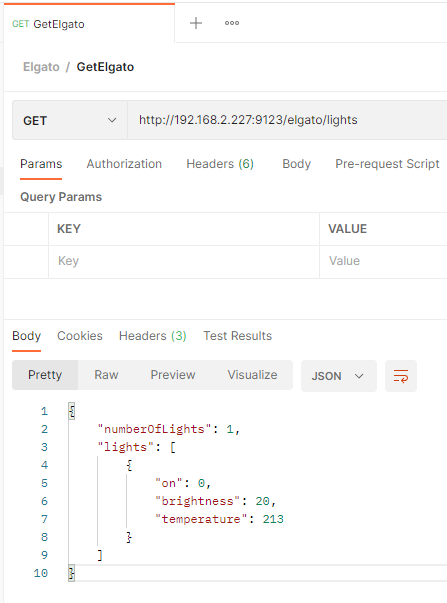
Turn on the light by using the following PUT request. You need to set the ‚on‘ value to ‚1‘ instead of ‚0‘.
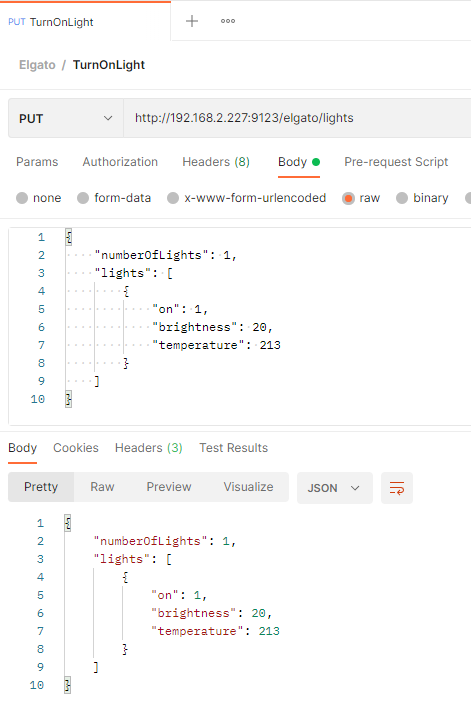
Turn on
{
"numberOfLights": 1,
"lights": [
{
"on": 1,
"brightness": 20,
"temperature": 213
}
]
}
Turn off
{
"numberOfLights": 1,
"lights": [
{
"on": 0,
"brightness": 20,
"temperature": 213
}
]
}
Save the JSONs within an external JSON file e.g. TurnOn.json and TurnOff.json
Create a PowerShell Script to execure the JSON files e.g. TurnOn.ps1
$Body = Get-Content "D:\Tools\Powershell\TurnOn.json"
$Parameters = @{
Method = "PUT"
Uri = "http://192.168.2.227:9123/elgato/lights"
ContentType = "application/json"
Body = $Body
}
Invoke-RestMethod @Parameters
stop-process -Id $PID
TurnOff.ps1
$Body = Get-Content "D:\Tools\Powershell\TurnOff.json"
$Parameters = @{
Method = "PUT"
Uri = "http://192.168.2.227:9123/elgato/lights"
ContentType = "application/json"
Body = $Body
}
Invoke-RestMethod @Parameters
stop-process -Id $PID
Create a PowerShell shortcut to execute your PowerShell script
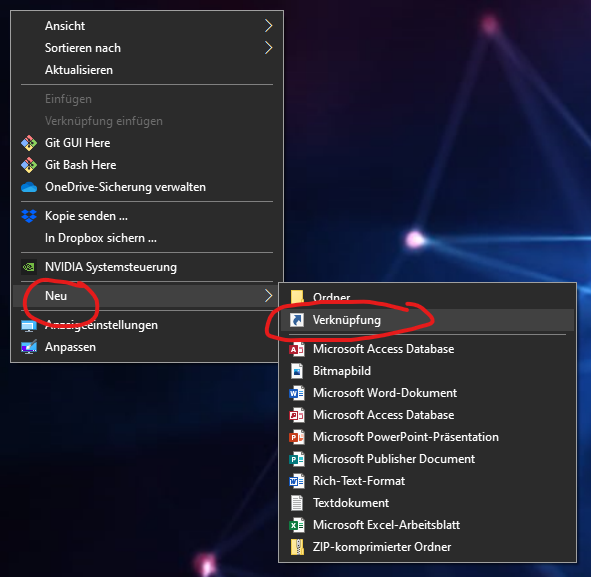
Content of the shortcut input field
C:\Windows\System32\WindowsPowerShell\v1.0\powershell.exe -noexit -ExecutionPolicy Bypass -File "D:\Tools\Powershell\TurnOn.ps1"